Igor Wallossek has designed the powerful yet user-friendly utility MorePowerTool for changing and enhancing AMD graphics cards. This successful tool works along with AMD’s drivers and lets its users access any hidden settings that cannot be accessible using the standard AMD tool. Hardware enthusiasts and overclockers select and use this tool. This is because they decide to maximize the performance of their GPU and optimize the power consumption.
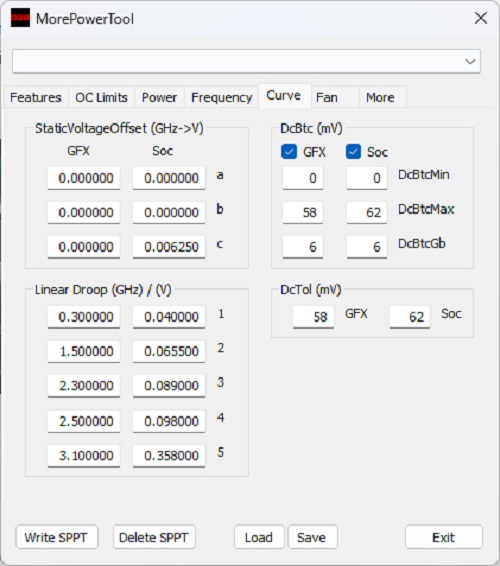
Key features
It is a suitable time to learn about the key features of this tool and make certain how to efficiently use this tool. The following details reveal attractive features of this successful tool accessible online.
- Voltage control
- Fan curve customization
- Memory timing modification
- Custom power limit adjustment
- Temperature limit settings
Regular updates of this free tool let its users get outstanding benefits beyond their expectations. Everyone in the AMD GPU overclocking community is happy to select and use this tool. They know how to properly modify the GPU parameters and ensure that any incorrect change in these parameters can lead to damage to hardware.
The most excellent benefits of using this tool today are enhanced mining capabilities, custom cooling profiles, good power efficiency, and enhanced GPU performance. Once you have planned to use this tool, you have to visit the official website of this tool provider first. You can download this tool and install all prerequisites. The next step is to run this tool as an administrator and load GPU BIOS. Now, apply modifications as per requirements. You can use the save/load features to save custom profiles, export, and import settings, and get multiple profile support.
Efficient use of the More Power Tool
The world-class nature of the MorePowerTool is well-compatible with AMD Radeon RX 5000, 6000, and 7000 series GPUs. The main reasons to choose and use this tool are voltage curve modification, clock speed control, power limit adjustment, memory timing adjustment, and temperature limit settings. You require the AMD Radeon software/drivers, more power tool registry files, and administrator rights to use this tool as efficiently as possible.
The most significant functions of this tool are SoftPowerPlayTable modification, advanced memory timing control, custom power state creation, and BIOS-level parameter adjustment. Every user of this tool is confident because of its safety features including, but not limited to the warning system for any dangerous settings, backup creation before any change, and reset option to default values. This tool includes several tabs for different settings. The user interface of this tool is simple and clean. The real-time monitoring capabilities of this tool make its users happy as they can use this tool from the comfort of their place.


Comments
Chen
Brandon George
Jorg
Brandon George