Different driver removal utilities are accessible online for uninstalling the AMD/NVIDIA/Intel graphics card drivers and packages from the computer. You may wish to find and use one of the best utilities in this category. You can read an unbiased review of the Display Driver Uninstaller and make a good decision to use this tool as per professional guidelines.
Every user of this tool programmed by Ghislain Harvey aka Wagnard gets enough assistance to successfully and entirely uninstall the graphics card drivers of Intel, NVIDIA, and AMD. They are happy and confident each time they suggest this utility to others. This is because it removes the driver without leaving leftovers behind, including folders, registry keys, files, and driver store.
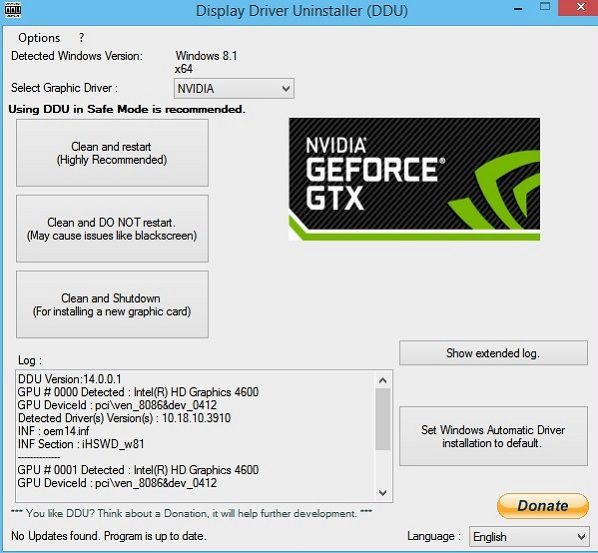
The first-class Display Driver Uninstaller utility
You may be a regular user of the AMD/NVIDIA video drivers. You have to know that these drivers can usually be uninstalled from the Windows Control panel. All users of this driver uninstaller program can use it in case of the failure of the standard driver uninstallation process or anyway when they need to entirely delete NVIDIA and ATI video card drivers.
The complete effect after users use the Display Driver Uninstaller tool is similar to when it’s the first time they install a new driver. This is like a clean and fresh install of Windows. This is worthwhile to create a new system restore point before using it. This is because of an easy method to revert the system at any time when you run into any problem. Some users of the drivers have a problem installing a new or old driver. They can use this tool as it fixes several problems.
The complete requirements for using the Display Driver Uninstaller
You require Windows computers from Windows 7 to Windows 11, NVIDIA, AMD, Intel GPUs, Microsoft .NET Framework 4.8 or higher, and basic Realtek audio driver cleanup.
The recommended usage of the Display Driver Uninstaller
The Display Driver Uninstaller can be used in Normal mode. However, you can use this tool in the Safemode for absolute stability. This is worthwhile to make a complete backup or a system restore. You can exclude this utility folder completely from any security software to avoid issues.
You have to disconnect the Internet or block Windows Update while running the Display Driver Uninstaller until you have re-installed the new drivers. This utility should be used while having a problem uninstalling or installing a driver or while switching GPU brands. It should not be used each time you install any new driver unless you know what you do in detail. It will not work on a network drive. You have to install it in a local drive like C, D, or else others.
The Display Driver Uninstaller can be used in Normal mode. However, Safemode is the best for absolute stability while using this utility. If you use this tool in normal mode, then you have to Clean, reboot, clean again, and reboot. You can make a backup or a system restore. This is worthwhile to exclude the Display Driver Uninstaller folder entirely from any security system to avoid any unfavorable issues.
Use the Display Driver Uninstaller for uninstalling an Intel Graphics Driver
You have to download the Display Driver Uninstaller tool from the official website and extract the file. The next step is to open DDU****.exe and run the extract program. You have to reboot into Windows* safe mode and go to the Display Driver Uninstaller extract path. If you have done it, then double-click the Display Driver Uninstaller.exe to open DDU. You can click Close in the Options window. The next step is to select the device type for GPU and choose device for INTEL. Now, click clean and restart or clean and shut down based on your requirements. You have to wait for the tool to finish the process. This tool auto reboots the Windows to the normal mode and shuts down.
Advantages of using the Display Driver Uninstaller
Thorough clean-up is one of the most significant advantages for users of the DDU. Compared to the usual uninstallation process in Windows computers, this tool scrubs the system clean. This is because the standard process often leaves stray files, folders, and registry entries behind. Are you very conscious of the overall safety aspects of using the computer? You can use this tool as it has built-in safeguards, especially for automatically reminding users to create a new system restore point. This tool is used as a lifesaver when something unexpected happens.
The Display Driver Uninstaller is optimized for fresh installs. Your system is driver-free, like a blank slate after running this utility. This clean environment is suitable for installing updated or new drivers without any compatibility issue. There is no leftover clutter which can cause performance quirks or crashes. This tool is cross-compatible and secure as expected by users.
The best suggestions for using the DDU
Beginners to the Display Driver Uninstaller think about how to switch GPU brands. They can move from NVIDIA to AMD or vice versa without complexity in any aspect. This tool ensures leftover driver files do not mess with the new graphics card. Some people get difficulties while installing fresh drives as old versions keep popping up. They can use this tool as it takes care of them. Thus, they can start fresh and get exceptional benefits from a proper use of the drives.
You may have got a driver which refuses to uninstall with the usual Windows operating system method. You can select and use the first-class Display Driver Uninstaller hereafter. This tool has Force Removal option to deal with this issue. It also cleans out leftovers from Realtek and Soundblaster drivers to assist its users to avoid puzzling sound issues.
Experts in the Display Driver Uninstaller run this utility in Safe Mode. This is because they ensure that it disables unnecessary processes and ensures a smooth operation. You can disconnect this tool from the Internet and this step prevents the Windows computer from sneakily downloading and reinstalling the default drivers while cleaning up. You can use the backup option as your system can keep the backup ready or let it to restore point when anything goes wrong.

