Enhanced features of mining farm monitoring tools that are accessible online encourage cryptocurrency miners to decide on and use one of these tools as per their needs. As a beginner in the latest collection of mining farm monitoring software, you can focus on APMinerTool (Application Performance Miner Tool). This mining farm monitoring tool is designed to scan multiple IP segments of a local network at the same time. The first-class features of this tool monitor the operating status of ASIC in batch mode. They also support IP ranges, alert settings, and firmware.
The main characteristics of the APMinerTool are mass configuration devices, batch monitoring of ASIC status, firmware update, batch restart, and simultaneous scanning of several IP segment miners on the local network. This renowned mining farm monitoring software is designed to scan several LAN IP segments at the same time. It monitors ASIC operation status in batch.
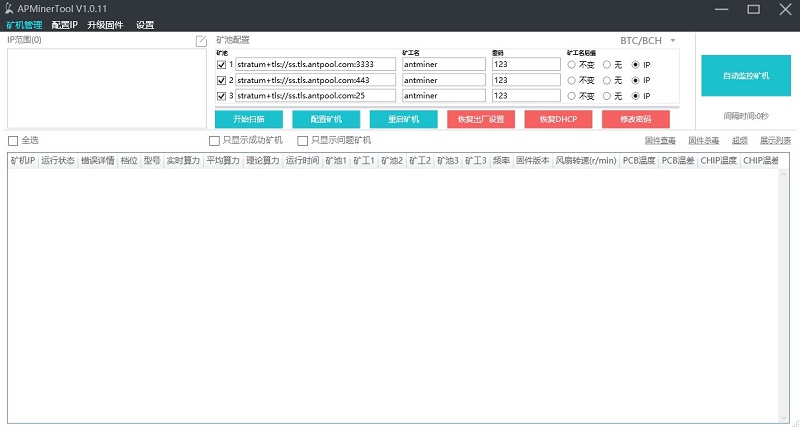
A simple method to set up the APMinerTool
You may decide to download and install the APMinerTool. You have to download the program from the official antpool website. You can extract the archive with the program to any folder. The next step is double click on the file APMinerTool.exe and then you have to open the software.
As a user of the APMinerTool, you have to find the IP of your ASIC. You can use the light utility namely IP Reporter. If you have done it, then click “Start Scan” and then press and hold the button namely “IP report” on each ASIC for three to five seconds to start adding devices needed.
Once you have connected the device to the network and power supply, you can ensure that the IP received during the device setup is in DHCP mode and the IP address is not fixed. You can set fixed IP addresses in batch mode for convenient management when you have several devices. For example, the router assigns a DHCP: 101-254 mode and you can click the “Start Scan” button. The scan will take about half a minute. Once the process is completed, the window appears informing that the process is complete. This tool displays information regarding what it found. You can enter the static IP address you need to set for the miner in the Next Fill IP field.
The third step in this process is to configure the utility. In the “Pool Configuration” section, you can enter the pool address and password in batch mode. You have to choose the name of the worker tracking statistics in the “Worker” field. You can choose the type of coin to be mined in the field on the right. Now, you have to check out the list of available devices. You can identify which devices are out of order because of the high temperature.
Use the APMinerTool on your mobile device
You may think about what to do when this tool does not see the ASIC. You have to reset the settings on the miner in such cases. You can restore the factory settings for a particular device when you click the “Reset” button. Now, a pop-up window appears with an option to click “Ok”.
All users of Android and iOS devices can start using the APMinerTool hereafter. They do not fail to be amazed at excellent functions of this tool. They have to scan the QR code or use the direct download link to use this tool. The next step is to click on the “+” sign in the middle or upper right corner. This is because to enter the IP segment which the miner has the complete access to.
The main characteristics of APMinerTool
The performance monitoring and analysis software APMinerTool has lots of significant features. The main purpose of this tool is to mine and analyze the application performance data. You can use this tool for real-time monitoring of application metrics and performance indicators. Data mining professionals use this tool for extraction of valuable insights from the application logs and performance data.
Performance monitoring is one of the main reasons to choose and use this tool. Real-time monitoring of application metrics and performance indicators is an important function of this tool. Data mining professionals use this tool for extraction of valuable insights from application logs and performance data.
This tool is used to identify performance patterns and anomalies. It is used for identifying the source of performance issues. Users of this tool can get an overview of graphical representation of performance metrics and trends. The following details guide you to know the main aspects of this tool.
- Supported platforms: Windows, Linux, and macOS.
- Data input formats: Log files, performance metrics, and system data.
- Output formats: CSV, JSON, PDF reports.
- Integration capabilities: APIs for third-party tools integration.
- Minimum RAM: 8GB.
- Processor: Multi-core CPU.
- Storage: 100GB minimum.
The best intelligent mining farm monitoring tool APMinerTool simultaneously scans several IP segment devices within a local area network. It supports batch upgrades, batch monitoring, and batch configuration of Antminer ASIC miners. It also supports firmware management, IP ranges, and alert settings. It provides its users with maximum convenience for everyday monitoring of device operating status especially, fan speed, temperature, and hashrate. You can use this tool hereafter and improve work efficiency. You will be satisfied with an easy way to manage the mining farms.
Remarkable aspects of the APMinerTool
APMinerTool is designed for continuous monitoring of application health and performance. It identifies bottlenecks and optimization chances. It is used for resource usage analysis and future needs prediction. The role-based access management of this tool gives excellent benefits to its users.
The main reason to choose and use this tool is to quickly identify performance issues. The low maintenance and optimization cost associated with this tool encourages its users to suggest it to others. The proactive management of this tool is helpful to its users who wish to let this tool detect any potential problem as early as possible.
The evidence-based performance optimization makes this tool outstanding. This tool uses modern statistical methods for data interpretation. The machine learning aspect of this tool includes pattern recognition and predictive analytics. This tool has a customizable alerting feature based on thresholds. It supports historical data analysis and trend identification. It is known for its secure data storage and transmission.

