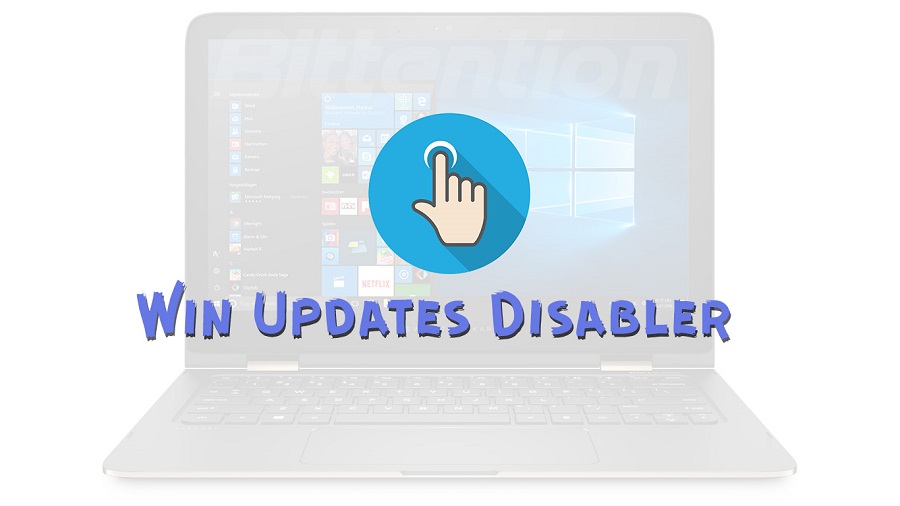All users of the Windows operating system wish to get the most outstanding benefits from regular updates. However, they require a first-class tool designed to manage updates in their operating system. They can choose and use the Windows Updates Disabler. This free and simple program lets its users enable or disable the automatic Windows updates on the computer. Every user of this tool gets a quick method to enable or disable the Windows Defender, Windows Firewall, and Windows Security Center. They keep their system up-to-date for complete security and performance reasons.
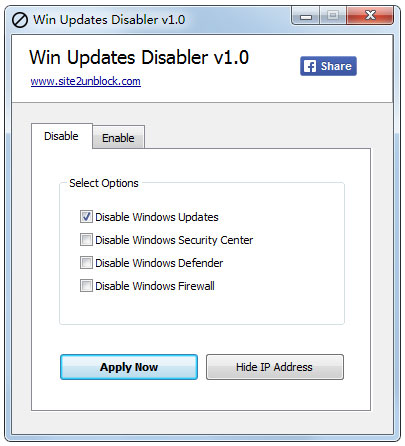
What are all the key features of Win Updates Disabler?
Win Updates Disabler is one of the most recommended tools today for users of Windows computers. It lets its users enable or disable Windows updates. The following details give you an overview of its features.
- Windows Defender Control: This tool enables or disables the important security component, namely Windows Defender.
- Disable/Enable Windows updates: The main function to toggle automatic updates on or off. This tool gives users complete control over when updates are properly installed.
- Windows Firewall Control: Users of this tool can manage the Windows Firewall settings, disabling or enabling it.
- Windows Security Center Management: This tool gives the choice to enable or disable the Windows Security Center, which is designed to monitor the system security status.
How to use the Win Updates Disabler?
The first step to use the Win Updates Disabler is to download the file and extract the contents of the downloaded file. There is no need to install anything after you have extracted the file. You have to simply run the executable file.
The user-friendly interface of this tool presents a series of buttons or checkboxes associated with features you would like to enable or disable. You have to select options as per your wishes. The last step is to click an “Apply” or “Ok” button to let this tool implement the chosen changes.
What are all the advantages for users of Win Updates Disabler?
The convenience is one of the main reasons behind the overall satisfaction of all users of this tool. This outstanding tool provides an easy and quick alternative to navigating complex system settings. It also gives a user-friendly method to manage different aspects of Windows security and updates.
As a beginner to the Win Updates Disabler, you can spend enough time researching its features and benefits to users. This is because of the successful method to use this tool hereafter.
Everyone likes to be smart in their regular activities. They can explore the features and functions of this tool in detail. They can get an overview of how to properly use this tool for enabling or disabling the automatic updates for their Windows operating system.
You may wish to use the tool for disabling auto updates for good things without leaving any leftover stuff running in the background of your system. You can prefer and use the Win Updates Disabler as per the guidelines. This freeware tool lets its users to entirely enable or disable automatic updates on the Windows computer.