BIOS modification is one of the best alternatives to using world-class memory configuration utilities, especially ATI Tray tools, ATITool, and RivaTuner. The Red BIOS Editor is an outstanding tool for changing parameters in ATI BIOS. It concentrates mainly on power saving, timing, and core overclocking settings. GPUs supported by this tool are Radeon RX 5500, 5700, 5700XT, 6700XT, 6800, 6800XT, 6900, RX 470, 480, 560,570, 580, 590, and the Polaris family cards.
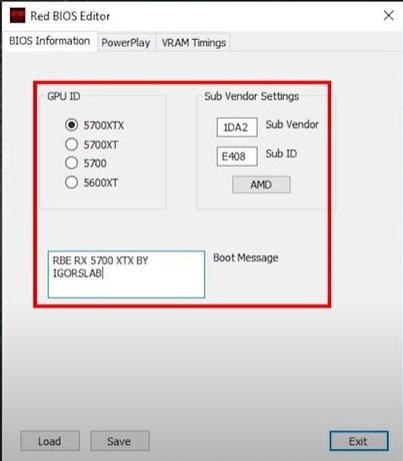
An unbiased review
Tools available for modifying the AMD graphics card BIOS files are rich in quality and recommended by satisfied users worldwide. The Red BIOS Editor is an outstanding tool and is designed for changing the AMD graphics card BIOS files. It lets users alter different settings and parameters of their AMD GPU BIOS, especially voltages, clock speeds, and fan settings. It is popular among overclockers and PC enthusiasts with an idea to optimize the performance of their graphics cards. The user-friendly interface of this tool makes the BIOS modification accessible compared to the usual hex editors.
As a beginner to the Red BIOS Editor, you may require complete guidance to know about it. This tool has the ability to change memory timings. You can use this tool to adjust the power limit settings. There is an option for fan curve customization in this tool. The main reasons to choose and use this tool are voltage control options and clock speed modification. If you wish to properly use this tool, then you have to read guidelines from a qualified team behind the development of this tool. You have to backup the original BIOS before making any changes. This is worthwhile to ensure that you have enough expertise about the GPU BIOS modification before using this tool. This is because any incorrect modification to the BIOs file can potentially damage the graphics cards.
Significant features of the Red BIOS Editor
Everyone in the competitive AMD GPU community has a commitment to using the best tools and technologies for editing the AMD graphics card BIOS files on the go. They decide to use the number one BIOS modification tool. They can prefer and use the latest version of this tool suggested by happy users worldwide. They can concentrate on the Red BIOS Editor and make certain of its features and benefits. The file formats supported by this tool are .rom and .bin. The most significant features of this tool are as follows.
- BIOS reading and writing
- Clock speed modification
- Voltage adjustment
- Fan speed control
- Memory timing adjustment
- Power limit modification
Are you thinking about the important capabilities of the Red BIOS Editor online? Key capabilities of this tool are BIOS signature verification, power table adjustment, fan curve customization, voltage table modification, memory clock editing, and GPU core clock editing. Safety features associated with this tool are error detection, BIOS signature checking, checksum verification, and backup creation. Graphics cards supported by this tool are select AMD FirePro cards, AMD Radeon RX series, AMD Radeon R series, and AMD Radeon HD series.


Comments
vorbelutrioperbir
Gregoryspeta
Brandon George
MegaBiosmen
Brandon George