Radeon BIOS Editor is a useful tool that can be used to change some parameters in ATI BIOS files. This program can change fan settings, and clock speed – these are the most important settings for many PC users. Changing BIOS parameters is a great alternative to using special programs for configuring resident memory, which include RivaTuner, ATI Tray Tools, or ATITool.
The Radeon BIOS Editor program is capable of more – it balances the BIOS file checksum, it can change overload settings, and guarantees excellent PowerPlay functionality for certain video cards. It also has a CCC profile editor for hidden CCC functions.
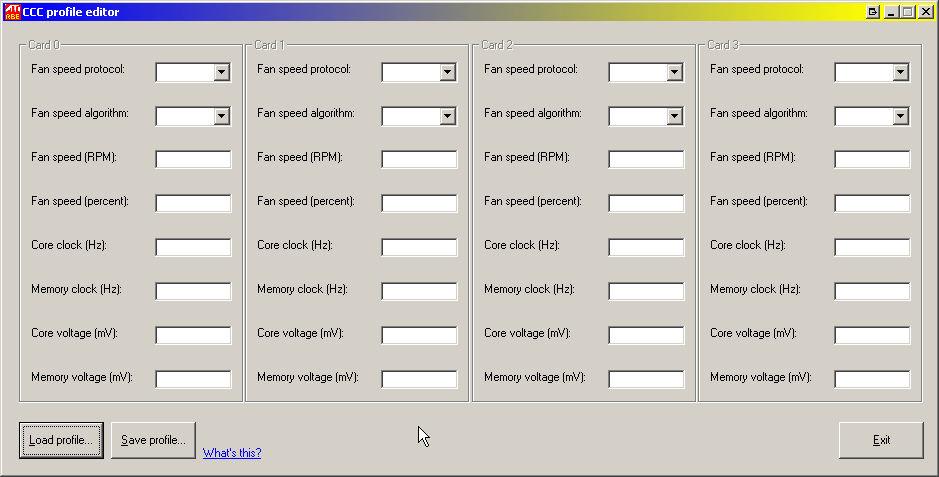
About the Radeon BIOS Editor
The high-quality Radeon BIOS Editor is a handy tool and is recommended for easily changing several important parameters in ATI BIOS files. You can use this tool to change the fan and clock settings as per your needs.
Changing the BIOS is a good alternative to using the best utilities for tuning resident memory like ATI Tray Tools, RivaTuner, and ATITool. This tool is a good option for balancing the BIOS file checksum and allowing its users to alter overload settings. It provides the complete PowerPlay functionality for several video cards. It includes a CCC profile editor for the hidden CCC features.
Users of the Windows 10 and Windows 11 can choose and use this application. This tool runs on both 32-bit and 64-bit systems without any download of the 64-bit version. As a beginner to the RBE, you can consult with a qualified team behind it. You will get absolute assistance and be encouraged to reap benefits from the efficient use of this application.
Once you have downloaded and installed this application on your computer, you can open this application click “Upload Image” and choose the BIOS file you wish to change. After successfully downloading the BIOS file, you have to alter different settings like fan profiles, voltage, and clock speed.
You can simply click on the setting and enter the desired value to change the setting. The next step is to click “Save Image” and save the modified BIOS file. Users of the RBE have to check the stability of the new settings by using a stress testing tool before flashing modified BIOS to their GPU.
The most outstanding features
Attractive features make the RBE outstanding beyond doubt. This tool is designed to display and alter information strings within the BIOS file, especially the vendor ID and device ID. You can use this tool to access the complete states of PowerPlay and alter different parameters like RAM clocks, GPU clocks, and voltages separately.
This modern yet user-friendly tool displays the structure of PowerPlay in the BIOS. It also displays the voltage used by the card. It has the best features to display and change four fan controllers. It automatically finds which controller is used for a particular BIOS.
The Radeon BIOS Editor is one of the best tools for modifying the Overdrive signature in the BIOS. It lets a higher overclocking limit. You can use this tool to extract and save signatures to a file. This tool eliminates an annoying startup error and gives superior performance. It includes a profile editor to access hidden functions of the CCC panel. It successfully retrieves and flashes the complete BIOS from RBE using the WinFlash interface that is built-in.

