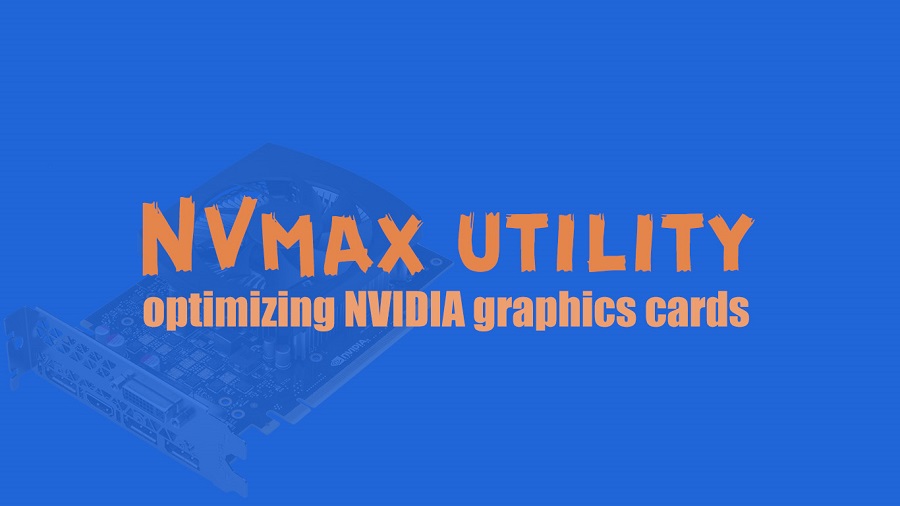Graphics card tweaking is an easy thing when hardware professionals choose and use one of the best tools particularly designed for this purpose. Any improper method of tweaking the graphics card may damage the device and make it unusable. Dealing with the video card settings at any deep level needs a safe tool suggested by satisfied users.

Research the tweaking utility online
All users of the NVIDIA graphics cards can choose and use the NVmax for tweaking important things. This tool is particularly designed to enhance the overall performance of the system. Video cards using the NVIDIA Detonator drivers can get the best enhancements with this tool. Once you have decided to maximize the performance of your NVIDIA graphics cards, you can start using this tool as per guidelines. You must properly adjust settings from an intuitive interface at first.
New and regular users of this tool can enhance DirectX and OpenGL performance and video quality. This is because of adjusting the parameters from the main window of the application. The graphical user interface of this tool is user-friendly and simple. This is mainly because the complete functions in this tool are well organized and accessible straight away. If you have started using this tool, then you can adjust settings from the intuitive interface.
There are several options available for customization in the “Storage Buffers” based on the exact type of card connected to the computer. You can adjust different DirectX Z-Buffer parameters. For example, you can adjust the alternative depth buffer and make some adjustments to rendering depth. Users of this tool can activate the DirectX 7 24-bit buffer. They can also let occlusion and buffer compression and biasing without complexity. They can use the alternate depth buffer or force 16-bit mode when it comes to the OpenGL Z-Buffer settings.
The most exclusive features
The buffer flipping mode is another set of options used in this tool. This can be set as block or auto, page, and the Direct3D W-Buffer you can allow with a single click. The best yet user-friendly nature of this tool is recommended for people searching for how to improve the performance settings and optimize the quality of the output from their graphics cards. Dedicated users of this old version of the tool get more than expected benefits. They are happy to use and confident to recommend this tool to others.
Enhanced features of the NVmax allow users of the NVIDIA graphics cards to improve the performance and stability further. You can prefer and use this tool to increase the NVIDIA graphics cards’ performance, reliability, and quality. This excellent tool lets its users control the complete video and related features in a few clicks. An array of unique features like the modern preset control and real-time speed setting in this tool gives remarkable benefits to every user. Users of this outstanding tool can selectively choose from which tweaks they decide to apply. They feel very comfortable every time they use this tool to customize the performance and quality of their system. They suggest this tool to everyone searching for how to enhance their NVIDIA graphics card performance almost immediately.